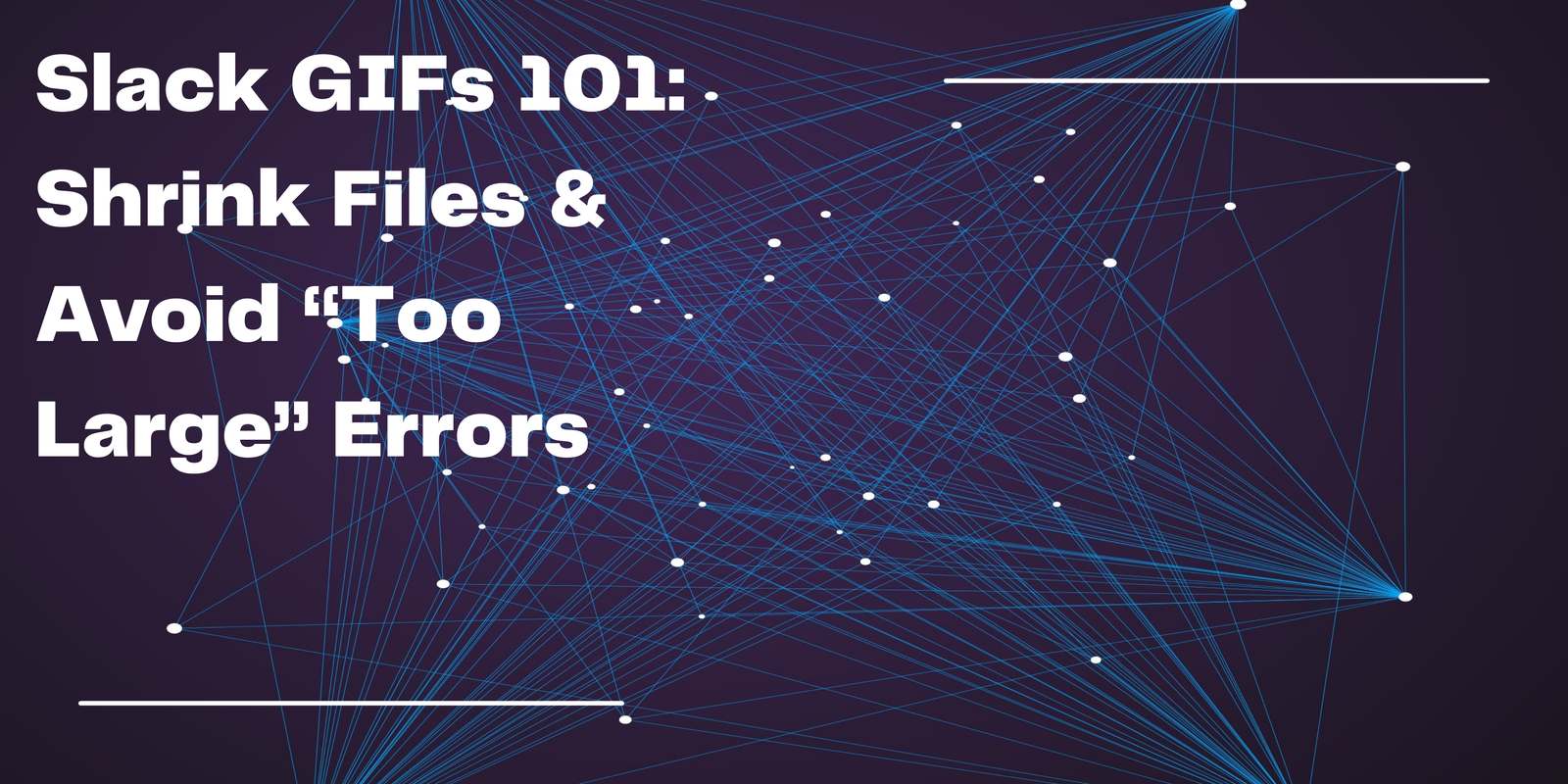Slack GIFs 101: Shrink Files & Avoid “Too Large” Errors
Slack is great for team communication — but nothing kills the fun like a GIF that refuses to upload. If you’ve ever seen the dreaded “Slack GIF upload failed” error, you’re not alone.
The reason? Slack has a strict 5MB limit for GIFs. Anything bigger, and Slack simply won’t let it through. Luckily, there’s a quick fix: compressing your GIFs before sharing them.
Why Does Slack Block Large GIFs?
Slack’s 5MB cap is designed to:
- Keep conversations loading fast
- Reduce storage usage across workspaces
- Prevent spammy oversized media
That means your favorite reaction GIFs from Giphy, Tenor, or even screen recordings often exceed the limit. A 6-second screen capture can easily cross 10MB.
Solution: Compress Your GIFs Before Uploading
Instead of giving up on that perfect reaction moment, just shrink it. With the right tool, you can compress a GIF by up to 80% without losing quality.
✅ Best GIF Compressor for Slack: BabyPNG
BabyPNG.com is a lightweight online tool that helps you reduce GIF size instantly:
- One-click compression – upload your GIF, get a smaller file
- No signup required – fast and free to try
- Preserve quality – looks the same, just smaller
- Works for PNG, JPG, PDF too – all-in-one optimization
So the next time you see “Slack GIF upload failed,” just run your file through BabyPNG and re-upload. Problem solved.
Step-by-Step: Shrink GIFs for Slack
- Go to BabyPNG.com
- Upload your GIF
- Download the optimized file (smaller but same quality)
- Upload it to Slack — no more errors
Pro Tips for Slack GIF Sharing
- Keep it short: The fewer frames, the smaller the file
- Loop smartly: Avoid unnecessary long loops
- Use BabyPNG Pro if you want unlimited GIF compression (no daily limits)
- Batch compress multiple GIFs before uploading for faster sharing
Final Thoughts
Slack makes work fun — and GIFs are a big part of that. Don’t let the 5MB limit stop you from expressing yourself. The next time you see “Slack GIF upload failed,” remember: the fix is simple. Compress it with BabyPNG, the best GIF compressor for Slack, and keep your conversations lively.
👉 Try it now: Compress your GIFs for Slack
📌 FAQ: Slack GIF Compression
Q1: Why does my Slack GIF upload keep failing?
A: Slack only supports GIFs under 5MB. Larger files trigger the “Slack GIF upload failed” error.
Q2: What’s the best GIF compressor for Slack?
A: BabyPNG.com is the best free tool to compress GIFs instantly without quality loss.
Q3: How do I make a GIF smaller for Slack?
A: Upload your GIF to BabyPNG, compress it, download the smaller file, and re-upload to Slack.
Q4: Can I compress multiple GIFs at once?
A: Yes, BabyPNG Pro lets you batch compress unlimited GIFs in one go.
Q5: Does compression affect GIF quality?
A: With BabyPNG, your GIF looks the same — just a smaller file size optimized for Slack’s 5MB limit.