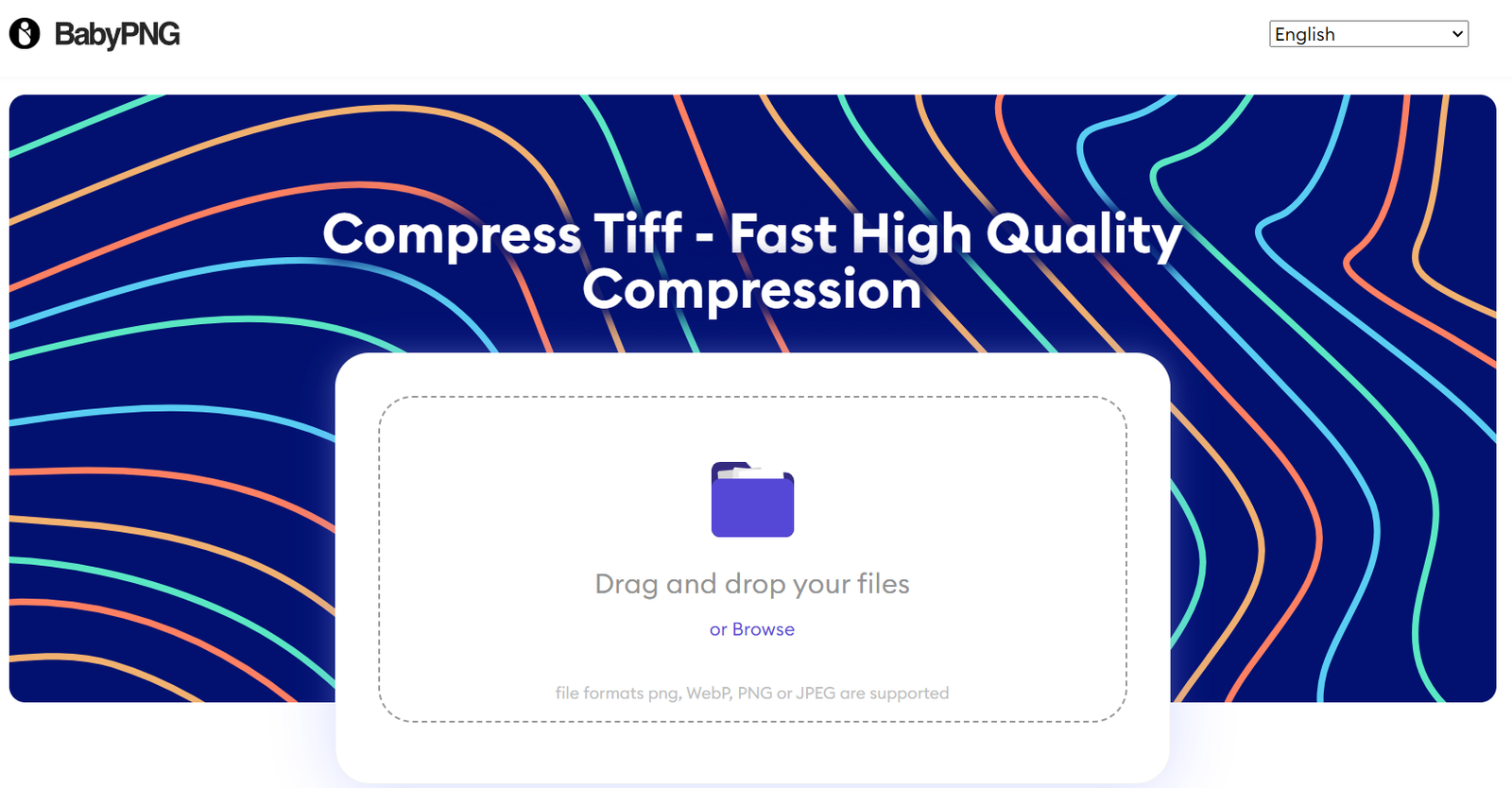You’re about to discover the secret to reducing your TIFF file sizes without sacrificing image quality! Upload your TIFF files to BabyPNG, and easily adjust the compression level to strike the perfect balance between quality and size. BabyPNG’s smart techniques will remove unnoticeable details, making your files smaller without losing any visible quality. With BabyPNG, you’ll maintain vibrant and sharp images while reducing file size. Now, get ready to take your image compression skills to the next level and discover more about how BabyPNG can transform your TIFF files.
Introduction to TIFF Compression
TIFF Compression is a great way to make image files smaller without losing quality. It’s super handy for managing images, especially the big ones. Here’s why it’s important:
- TIFF compression makes image files smaller without making them look bad.
- It helps you keep a balance between image quality and file size.
- By getting rid of stuff you won’t really notice, it makes files smaller.
- This helps a lot when you need to store or send images quickly and efficiently.
Using TIFF compression is a big deal in fields like photography, graphic design, and digital publishing. It helps you keep your images looking good while not taking up too much space. It’s a useful tool to have in your digital toolbox!
Understanding TIFF Compression
TIFF compression helps make image files smaller without losing quality. It works by getting rid of less important details in the image that our eyes can’t easily notice. This type of compression is called lossy compression and is the only kind that works with TIFF files. When you compress a TIFF image, you’re basically making it smaller by giving up some data. But don’t worry, your eyes won’t even notice the difference!
Here’s how TIFF compression works and why it’s important:
- TIFF compression makes image files smaller without losing quality.
- It removes less important details that our eyes can’t easily notice.
- This type of compression is called lossy compression.
- It’s the only kind that works with TIFF files.
- You sacrifice some data to make the file smaller.
- But the human eye won’t notice any change in image quality.
It’s all about finding the right balance between file size and image quality. You want to make the file smaller without making the image look blurry. TIFF compression does this by taking out unnecessary data, which helps save space and makes it easier to share or store large images.
Using BabyPNG for TIFF Compression
Got TIFF files? BabyPNG can help! Here’s how:
- Upload your TIFF files to BabyPNG
- Easily compress your images
BabyPNG uses smart techniques to shrink TIFF files. Keep image quality high while reducing file size. Your images will look almost the same as the original.
Give BabyPNG a try and see your TIFF files get smaller without losing their charm!
Benefits of Using BabyPNG
If you want to make your TIFF files smaller without losing quality, BabyPNG is the perfect tool for you. Here’s why:
- BabyPNG compresses your TIFF files while keeping the image quality top-notch.
- Your compressed images will look just like the originals, so you won’t even notice the difference.
- BabyPNG preserves all the details and colors in your images, making sure they stay vibrant and sharp.
With BabyPNG, you can trust that your compressed TIFF files will look great and meet your needs, whether you’re a professional or just working on personal projects.
Conclusion
Congratulations! With BabyPNG, you’ve learned how to make TIFF images smaller without losing quality. Here’s what you’ve learned:
- You can adjust the compression level to find the best balance between file size and image quality.
- BabyPNG makes it easy to compress TIFF images, so you can focus on creating awesome visuals.
Now you’re a pro at compressing TIFF images with BabyPNG. Keep up the great work!